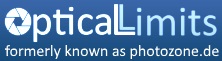10-26-2010, 11:17 AM
[quote name='Vieux loup' timestamp='1288089451' post='3786']
Help, help. I am trying to print my pictures from a D300s raw file with a Canon Pixma MP830 printer. The results are not good. Does one of you have any experience with this combination D300s, Capture NX2 through Canon Pixma MP830? I have some questions in this regard;
- Do I absolutely have to convert to JPEG before printing?
- How do I adjust the printer? Capture NX2 says you need to turn off the printer colour management if you use Capture NX2 colour management (which I want to do)How do I turn the printer colour management off? I can not find anything in the manual.
I should add that I only have my portable Acer PC as a monitor, so no calibration done on either monitor nor printer.
Any help to solve my problem would be dearly appreciated and please forgive me if my questions are too stupid. I have to try to get a usable result with what I have for the moment. I am considering buying an Epson 1400. Any comments to that? Any suggestions for a monitor?
Kind regards Stupid feeling Wolf.
[/quote]
Oh, oh, you are up for a steep learning curve. But lets start slowly. If your monitor is not calibrated any change to printer settings or software color mangament is time wasted. You MUST calibrate your screen first, before you have any reasonable chance of matching print and screen. Apart form calibrating the screen for colors you most certainly must decrease the brightness of your screen. Most "normal" office screens are far to bright for photo editing (150-200 cd/m2). I suggest a brightness of 60-90 cd/m2. The srgb default of 120 cd/m2 is usually too bright, too. Remember, prints only reflect light, they are not a light source like your monior.
Having calibrated your screen, edit your photos with the help of a color and brightness histogramm. Please ask if you dont know how to do that.
After having edited your photo, print with the printer colormangement ENabled and the software color mangement DISabled. Remember to select the correct paper type in the printer menu. Use only original photo paper recommended by the manufacturer of the printer. Following this advice, should give you very decent prints. If the prints are slightly to bright or dark or have too much or too little contrast you can adjust for this in the printer menu and re-print. If skin tones are not reproduced well, try a different paper or adjust saturation and contrast in the printer menu. ( you must be aware however, that while your printer can print very good photos, not all colors will always match, since you are printing with four inks only. This limitation cannot be overcome with profiling. Let me however stress again, that this Canon printer does a very good job at printing pictures and I am very sure that you dont need to buy a new printer to overcome your current problems!!!)
You only need to colormanage (profile) your printer if
a) YOu want to use third party paper (lots of third party papers do work well without profiling, however. You need to try for yourself)
<img src='http://forum.photozone.de/public/style_emoticons/<#EMO_DIR#>/cool.gif' class='bbc_emoticon' alt=' ' /> use third party inks(same as for the paper)
' /> use third party inks(same as for the paper)
c) Absolutly require matching colors or neutral b/w prints for fine art prints
Dont even think about colour managing your printer before you have not exhausted your printers default abilities. Profiling the printer will not help in any way unless you have a perfectly calibrated screen and know how to edit your photos perfectly. You will only waste hundreds of euros in expensive equipment which will not give you the desired results. If you really require perfect fine art prints, profiling might not even get you there, since your printer is lacking the gamut required for this task with only four inks.
I suggest that you use your printer for regular day to day prints and have your good stuff printed by a professional printer (this is how I do it for my exhibition prints). A professional printer is much cheaper if you are not printing fine art every day and he can print far bigger sizes than you can with your home printer. But remember, no service provider can deliver a good print if you dont send him good data. So calibrate your screen and learn how to edit your photos in any case.
As for agood monitor I suggest any monitor with IPS or PVA panel in the 400-700 Euro range for a 22-24" display. HP has the 2475 and 2275, which are very good value. NEC and Eizo are the most reputed brands when it comes to (affordable) graphic displays. Look at their offering in the price range indicated above and make sure the model of your choice has a pva or ips panel. If you have the choice, a display with an extended color gamut, allowing you to work in Adobe RGB, is preferable. Its essential that you get a spyder 3 pro (around 130 Euros)or any other comparable tool for calibarting the screen.
Help, help. I am trying to print my pictures from a D300s raw file with a Canon Pixma MP830 printer. The results are not good. Does one of you have any experience with this combination D300s, Capture NX2 through Canon Pixma MP830? I have some questions in this regard;
- Do I absolutely have to convert to JPEG before printing?
- How do I adjust the printer? Capture NX2 says you need to turn off the printer colour management if you use Capture NX2 colour management (which I want to do)How do I turn the printer colour management off? I can not find anything in the manual.
I should add that I only have my portable Acer PC as a monitor, so no calibration done on either monitor nor printer.
Any help to solve my problem would be dearly appreciated and please forgive me if my questions are too stupid. I have to try to get a usable result with what I have for the moment. I am considering buying an Epson 1400. Any comments to that? Any suggestions for a monitor?
Kind regards Stupid feeling Wolf.
[/quote]
Oh, oh, you are up for a steep learning curve. But lets start slowly. If your monitor is not calibrated any change to printer settings or software color mangament is time wasted. You MUST calibrate your screen first, before you have any reasonable chance of matching print and screen. Apart form calibrating the screen for colors you most certainly must decrease the brightness of your screen. Most "normal" office screens are far to bright for photo editing (150-200 cd/m2). I suggest a brightness of 60-90 cd/m2. The srgb default of 120 cd/m2 is usually too bright, too. Remember, prints only reflect light, they are not a light source like your monior.
Having calibrated your screen, edit your photos with the help of a color and brightness histogramm. Please ask if you dont know how to do that.
After having edited your photo, print with the printer colormangement ENabled and the software color mangement DISabled. Remember to select the correct paper type in the printer menu. Use only original photo paper recommended by the manufacturer of the printer. Following this advice, should give you very decent prints. If the prints are slightly to bright or dark or have too much or too little contrast you can adjust for this in the printer menu and re-print. If skin tones are not reproduced well, try a different paper or adjust saturation and contrast in the printer menu. ( you must be aware however, that while your printer can print very good photos, not all colors will always match, since you are printing with four inks only. This limitation cannot be overcome with profiling. Let me however stress again, that this Canon printer does a very good job at printing pictures and I am very sure that you dont need to buy a new printer to overcome your current problems!!!)
You only need to colormanage (profile) your printer if
a) YOu want to use third party paper (lots of third party papers do work well without profiling, however. You need to try for yourself)
<img src='http://forum.photozone.de/public/style_emoticons/<#EMO_DIR#>/cool.gif' class='bbc_emoticon' alt='
 ' /> use third party inks(same as for the paper)
' /> use third party inks(same as for the paper)c) Absolutly require matching colors or neutral b/w prints for fine art prints
Dont even think about colour managing your printer before you have not exhausted your printers default abilities. Profiling the printer will not help in any way unless you have a perfectly calibrated screen and know how to edit your photos perfectly. You will only waste hundreds of euros in expensive equipment which will not give you the desired results. If you really require perfect fine art prints, profiling might not even get you there, since your printer is lacking the gamut required for this task with only four inks.
I suggest that you use your printer for regular day to day prints and have your good stuff printed by a professional printer (this is how I do it for my exhibition prints). A professional printer is much cheaper if you are not printing fine art every day and he can print far bigger sizes than you can with your home printer. But remember, no service provider can deliver a good print if you dont send him good data. So calibrate your screen and learn how to edit your photos in any case.
As for agood monitor I suggest any monitor with IPS or PVA panel in the 400-700 Euro range for a 22-24" display. HP has the 2475 and 2275, which are very good value. NEC and Eizo are the most reputed brands when it comes to (affordable) graphic displays. Look at their offering in the price range indicated above and make sure the model of your choice has a pva or ips panel. If you have the choice, a display with an extended color gamut, allowing you to work in Adobe RGB, is preferable. Its essential that you get a spyder 3 pro (around 130 Euros)or any other comparable tool for calibarting the screen.