07-07-2010, 09:39 AM
Hi. My archive of images (on hard drive) is starting to become a mess. So far I've been just using folders and sub-folders in Windows - with dates and some general text which might help me know what the images are, but evidently this method is becoming cumbersome and ineffective.
I'm hoping that maybe someone with similar needs and a bit of experience with this might share a few tips and good a software solution to quickly and efficiently store and locate image files.
My first concern is how to quickly and wisely store several different kinds of images coming from various sources, so that they can quickly be located later and their exact sources easily identified.
The images stored on my hard drive come from several different sources - digital SLR, point&shoot digital camera, high-end negative scans, scans from home flatbed scanner, and possibly others. Images from digital cameras have embedded data indicating which camera the image came from and a bunch of other useful info - this is great. Yet images coming from other sources don't have this information which means I need to somehow input this information myself manually. Ideally, there would be some image managing software that enables custom-made templates which I could create and apply to my images accordingly.
For example, if I took a photo with my film Mamiya 6, then scanned the negative using a high-end Scitex scanner - I'd want to have the following information stored in the file's data: name of camera, name of scanner, type of film, roll number (I number every roll of film I develop), frame number (from negative), date shot, date scanned, comments. Once again, ideally, an image organizing application would also recommend or automatically create tags or keywords for searching purposes.
My other concern is how to work with multiple copies of images. Let me give an example... I start out with a RAW file taken from my dSLR and store it on my hard drive using whatever archiving system. Now I want to start processing it with Photoshop. So I naturally need to make a working copy of the file, right? So now there are two files of basically the same image. With most images that will be it - two files - source file and working file. Yet other images might require a 2nd working file - when the processing is more than just adjusting colors, brightness and contrast - and include major manipulation changing the original significantly. In such cases, I prefer have a second working copy rather than a different set of layers in the same Photoshop file.
I haven't yet tried Adobe Lightroom, but read some good things about it. Does anyone know if it can do what I need? Is there a different software that you recommend I check?
I look forward to your replies! Thanks very much!
I'm hoping that maybe someone with similar needs and a bit of experience with this might share a few tips and good a software solution to quickly and efficiently store and locate image files.
My first concern is how to quickly and wisely store several different kinds of images coming from various sources, so that they can quickly be located later and their exact sources easily identified.
The images stored on my hard drive come from several different sources - digital SLR, point&shoot digital camera, high-end negative scans, scans from home flatbed scanner, and possibly others. Images from digital cameras have embedded data indicating which camera the image came from and a bunch of other useful info - this is great. Yet images coming from other sources don't have this information which means I need to somehow input this information myself manually. Ideally, there would be some image managing software that enables custom-made templates which I could create and apply to my images accordingly.
For example, if I took a photo with my film Mamiya 6, then scanned the negative using a high-end Scitex scanner - I'd want to have the following information stored in the file's data: name of camera, name of scanner, type of film, roll number (I number every roll of film I develop), frame number (from negative), date shot, date scanned, comments. Once again, ideally, an image organizing application would also recommend or automatically create tags or keywords for searching purposes.
My other concern is how to work with multiple copies of images. Let me give an example... I start out with a RAW file taken from my dSLR and store it on my hard drive using whatever archiving system. Now I want to start processing it with Photoshop. So I naturally need to make a working copy of the file, right? So now there are two files of basically the same image. With most images that will be it - two files - source file and working file. Yet other images might require a 2nd working file - when the processing is more than just adjusting colors, brightness and contrast - and include major manipulation changing the original significantly. In such cases, I prefer have a second working copy rather than a different set of layers in the same Photoshop file.
I haven't yet tried Adobe Lightroom, but read some good things about it. Does anyone know if it can do what I need? Is there a different software that you recommend I check?
I look forward to your replies! Thanks very much!
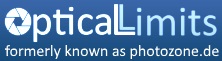

 ' />.
' />.
 ' />
' />